Here are some facts that very few DStv users know, or understand, to make operating your decoder much easier and getting much more joy out of the experience.
| 1. No Decoder Tuning is required – EVER. |
| 2 Your decoder has lots of computing power, to make your life easy. |
| 3. Tip & tricks to get to your favorite programs easily, & via auto tune. |
| 4. It is so easy to use the parental control, let me show you. |
| 5. You never – ever have to watch any adverts, viewing your recordings. |
| 6. Adding Bookmarks to a recording, for easy retieval. |
| 7. How to transfer your recordings to HDD or DVD to keep it for ever. |
* Like me, many people find it hard to sit down and read the owners manual of a newly acquired device(toy). We quickly assemble it, to get it going as soon as possible, and then get on with using it. In this way we never get to learn the finer advantage points of the device, and use our Ferrari by driving to work in it like a Volkswagen Beetle. Here I will show you how to easily get the WOOMA out of your Ferrari.
1. The tuning in of a DSTV decoder:

- Especially for older people, who grew up in times where Radio’s and Tv’s had to be “tuned” to pick up the channels, it might be strange to accept that this is no longer required. Many still believe that you should not touch or engage with these new devices by the fear that you will “de-tune” or damage it.
- Today’s devices are made much more user friendly and if you should get it showing you something strange or unfamiliar you just need to press the “Return or Back” button on the remote, to clear the error. In a worst case scenario you can just switch the device off, or unpower it in order for it to reset itself. (On older decoders the Back button used to be called “Exit”)
- When a device like a decoder, is powered up, the software jumps into action and will tune in all the channels and allocate each channel to it’s channel number, with out you needing to do anything.
- Therefor: NO TUNING IS REQUIRED FOR A DSTV DECODER.
- Can decoders sometimes get corrupted? – Certain events like power-surges can get your decoder somewhat confused. But this is easily corrected with a “Re-scan”, by pressing the reset button on the front of the decoder or by unplugging and re-plugging the power cord from the wall socket.
- All your decoder needs to give you your picture is: Power, a signal from the dish-cable and to be connected to the Tv with an HDMI cable.
2. Decoders have lots of computing power:
- Your Decoder is a sophisticated device that is controlled by software that is designed and constantly upgraded by software engineers in order to make the operation of the decoder by you as easy as possible.
- You can compare it to a personal computer that can do thousands of calculations per second, and send it to “Timbuktu” in even less time.
- The only thing that we as operators are required to do is just to start thinking in the same way as the computers do. We have now reached the point where the process to operate the GPS in your car, is very similar to working your Cellphone. Because of the use of the same terminology, and general steps of operation.
- Your latest Explora decoder can be connected to the internet , making it even possible in the future, for DStv in Randburg to see on their screen what bugs your decoder might be experiencing and helping you to solve it.
- All this computing power supplies it with the ability to give you functions that many of us do not even know about. For example:
- The ability to give you lots of program data constantly refreshed.
- Adapting program starting times, so that your decoder will record a set program from the start to finish without cutting out a part. (Compensating automatically for scheduled time changes).
- Getting movie and actor info by pressing the i-button twice on the remote.
- Listening to the Audio/music/radio channels when you have guests, without having to constantly change CD’s.
- Without getting up out of your chair, you can check the latest: news on News24, sporting results, or look at a detailed weather forecast on the Weather channel.
- Having Hi fidelity sound by connecting to your sound system via the best cable type, namely Digital or Optical.
3. How to get to your Channels quickly:

- You can get to channels in various ways:
- By punching in the channel number.
- By pressing the “grid” button and scrolling to the desired channel, then pressing OK/Enter. (Handy when you cannot remember the channel number.)
- When you are in the Tv-guide and have highlighted a channel, you can go to the channel by just pressing OK.
- A longer way is to just scroll channel up – or down with the channel up/down button.
- When you are in the “Tv Guide” you can mark a specific event that you want to watch with a “B” by pressing the OK button, when you have this event highlighted. This will then bring a Reminder Banner onto the screen when you might be watching something else. (When the banner comes up, just press OK to go to the desired channel – Or if you press the OK button twice it will mark it with a “A”, to Auto-tune there as soon as your marked event starts. This can especially be used on HD decoders that do not have recording abilities.
- If you want to learn the secrets of your Remote Control, you can Click here to read my article on this.
4. Using the parental control:

- My experience has taught me that most people shy away from using this very valuable DStv tool in order to protect their children from harmful content when any form of supervision is not available.
- Parents are well aware of the dangers of inappropriate content for small children. Most parents also agree that they do not want their children to watch too many hours of Television.
- Now DStv has made it very easy for you to setup the age-restriction as well as to lock-out any programs that you don’t want your kids to have access too. It will take you less than 10 minutes to set this up.
- Just by pressing the Blue button on the remote you can navigate to the parental control feature, and follow the prompts. Remember that by calling the helpline you can be assisted if you get stuck. You can also down-load the decoder user manual from DStv.co.za .
5. Never watch adverts again.
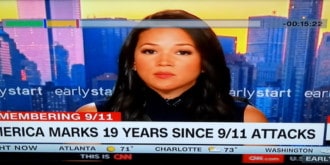
- This is the best “Secret” feature of DStv PVR. All you have to do is to record all the programs that you want to watch, and during playback, you can dodge the advert bullet.
- This is done as follows: During playback, when an add comes up, press the “Status Bar” button, then fast forward with the F/F button. Pressing it once will usually take it forward by 30 seconds. So depending how many adds there are, just press it again if required.
- This action is so quick and easy, helping you to watch a 1 hour program in 45 minutes, without those annoying adds that frustrate most of us.
- You can also do this same action with live Tv. When you are watching a program, just pause it in the beginning for about 10-15 minutes (to buffer) before you start to watch. Then every time an add comes up, do the same procedure with the “Status Bar”.
- This “Buffering” feature is designed mostly to use for slow-motion and play-again, but comes in handy for other uses like answering the phone. When you get back to your Tv, you can rewind, up to 2 hours.
- Very few people know about this handy feature, so enjoy, and teach it to your friends.
6. Adding “Bookmarks” to your recordings:
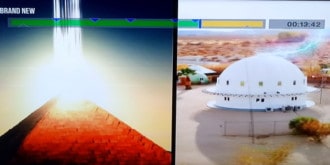
- This is a special feature where one can mark points of importance within a recording.
- Handy for instance when you have recorded a music concert, and when watching it numerous time, would prefer to listen to specific songs only.
- On the first play back, when you get to the start of the song that you like, just “Pause”, bring the “Status Bar” up on screen, and then press the “Bookmark” button. It will leave a blue line on the status bar, for you to scroll to in the future.
- With your status bar on screen, you can fast forward to the next song you like. Do the same for all the other songs you want to bookmark and this will make your next viewing a breeze.
7. How to transfer your recordings to keep it:
- Upon upgrading to a newer decoder, many of my customers have asked the question: What happens to my recordings on my old device? We many times accumulate special shows or sports matches that we would like to have access to from time to time.
- The bad news seemingly is that according to Hollywood program rights we loose the right to PVR functionality when we transfer our subscription to a new decoder, and old decoders will block access to recordings after being deactivated.
- Good news is that we have two ways to retain programs;
- They are getting harder to obtain, but if you contact secondhand stores, you might still find a DVD recorder that you can connect to your Decoder. Then by playing the recording and activating record on the recording device you can transfer it on Hard disc, or to a DVD disc.
- Second option is to contact someone in the Computer technology field. (Guys that usually repair PC’s). They should be able to take the hard-drive out of your decoder, and transfer the recordings onto an external hard-drive. Then you can watch the content on or via your Laptop.
- Many decoders become unusable when their hard-drives reach the end of it’s working life. – The life of your hard- drive and thus decoder can be greatly extended if you set it up in the Menu under personal settings, to go to sleep when not used for say, 1 hour.
Happy viewing!
