Here are some easy D.I.Y. methods that you can use to solve problems that you experience with your decoder and account, without having to call the the customer care help line, where it could be a long wait to be attended to during busy hours.
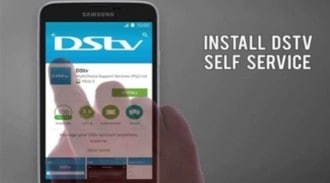
| 1, Do it via your PC, or Laptop. |
| 2, Use your Phone or Tablet. (iOS or Android) |
| 3, By means of Whats-App. |
| 4, Calling for help on *120*68584# – then follow the prompts. (you have to use your phone with the number registered at DStv.) |
- Most of us have had the experience of calling the customer care center with a problem and then either having to speak to a Robot voice machine, or having to hold on for ages to connect with a real person. Also if you accidentally press the wrong number, you have to call again and start all over. To avoid this we now have these methods available to do it ourselves without feeling under pressure.
- There is a multitude of bits and pieces available on the internet, making it hard to get all the accurate information in one place.
- It is really much easier than most people think to use these methods and I will make it as simple as possible for you to master it quickly.
| 1. Some people still use the Phoning in method and are happy to do so, even with all the drawbacks. (011-289-2222) |
| 2. Others will alternatively use E-mail to do it and are willing to wait longer for the results. (help@dstv.com). |
*DStv has gone out of their way to make it easy for us as customers to solve problems ourselves with out needing consultants at all, by using the devices we anyway are using daily.
SELF SERVICE CHANNELS/METHODS:
1. Personal computer or Laptop.

- Here you will go to the DStv website (www.dstv.co.za) by either googling it or typing it into your address bar.
- Once you are on the landing page you have to look at the top right of the page. Here you will see 4 icons. One for search, then Sign-in, another for Sign-up and the last one for the country you are in. (By country Flag choice).
- You do not need to download any software. If you already have log-in credentials for “DStv-Stream” you can use the same to sign-in here. Your credentials usually consists of your cellphone number and a password.
- If you do not have this, then just click on Sign-Up and follow the prompts, consisting of you filling in your user name (E-mail or Cell, number and make up a password to enter in the password space.
- Now you can sign in and will arrive at the landing page. Just look to the top left side and you can click on “Self-service”.
- This will bring up a page with 6 icons from left to right, with you being on the most left icon automatically, named: “MY DASHBOARD”
- On this page you will see your name and account number. Next you will see a blue icon to use if you wish to update your personal details.
- Below that will be the date, with an icon to download your latest statement. Feel free to explore all visible icons to see what they have in store. Remember these might change over time with updates.
- Below this you will find 6 options in blue boxes that each has a separate function.
- Clicking in the fist one will give you the special powers of clearing any Error Codes that has appeared on your Tv screen. When you click on this Icon you will see a picture of each of your decoders. Identify your troubled decoder and click on “Manage”. This will open a page with the decoders details: Smart-card- & Serial number. to the right you will notice a blue block for clearing errors. All you need to do is click on the box, click on the arrow and click on the code that you saw on your tv screen. This action should resolve the error code within minutes.
- You can now go back to the taskbar (left top) and click one page back, to land where your name is. Click on the 2nd box if you want to change the package on a decoder. It will once again show you all your active decoders. Here you should be able to change your DStv package if you wish. Then go back one page to where your name is.
- Here you can view your Bill and make a payment as required.
- Go back to the landing page and choose block 4 if you want to manage your decoders at your holiday home. This is for activating / de-activating the holiday home decoders.
- Back to the landing page, you can choose the next blue box if you need to re-activate a decoder that was unused for a while. Just click on the decoder picture and take the required action.
- In the last block to the right you will find an option to request insurance to be activated on any of your decoders, which could be handy in case of lightning damage or theft. Thereby having your decoder replaced by a new one immediately. Not having to wait until the insurance company pays out.
- Back on the landing page with your name on, we will now look at the second icons at the top: “MY PROFILE“: Clicking on it will bring up 3 options:
| 1. DSTV STATUS: Here they show the features that you can get free with your subscription – and how you can add them to your viewing. |
| 2. UPDATE DETAILS: Use this to keep DStv updated with your latest personal detail changes |
| 3. PRICE ADJUSTMENT LETTER: Info about your annual subs increase. |
- Back to the landing page you will find the 3rd option at the top to be: “MY ACCOUNT” with 5 options when you click on it:
| 1. VIEW YOUR ACCOUNT BALANCE. |
| 2. METHODS TO PAY YOUR ACCOUNT. |
| 3. VIEW YOUR STATEMENTS. |
| 4. HISTORY OF TRANSACTIONS. |
| 5. DEBIT ORDER: |
- Going back to the landing page, you can look at the 4th option in the row:
- “MY PRODUCTS”. By selecting it, it will bring up a block for each decoder in your system.
- Clicking on a box will show you what services you currently have and at what cost. You are also presented with options that you can add if you like and the cost involved.
- Going back to the landing page, the 5th option is “INSURANCE”:
- This is an alternative place where you can apply for decoder cover.
- Back on the landing page, the 6th option is “HELP”:
- Clicking on this Tab, will reveal 8 options:
| 1. An alternative place to clear any error codes on your Tv screen. |
| 2. An alternative place to see detail about your “Hardware”. |
| 3. A list of all the Agencies, in case you need to swap a decoder. |
| 4. A method of finding an installer. Find one easily in your area. |
| 5. Gives you a list of DStv packages in case you want to up- grade. |
| 6. An alternative place to pay your DStv subscription. |
| 7. DStv FAQ. Conveniently get some answers on tricky questions. |
| 8. Here you will find a reminder of the 6 ways to contact DStv for help. |
2. Using the App on your phone/tablet:
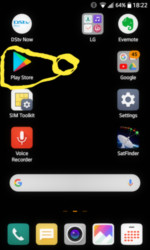
- Here it requires you to download the DStv App from the”Play Store” on to your phone. ** For our non technology friends, please do not fear. I have seen 80 year old’s do it easy peasy.
- All your App’s are on the home page of your smart phone, (see picture on the right) just page through one by one, and you will see the Icon shown in the picture. Now tap on it and it will open up the Play-Store. Now just type in DStv into the search-bar and it will bring up a list of DStv related APP’s. Choose the one named: “dstv app”. When you tap on it you are given a larger variety of DStv apps, just tap on the icon of MC-support services to download it.
- The above process is for Android, but iOS devices are very much the same.
- If you already have registered for, for instance “DStv Stream” then you can use the same logging-in info. Registration consists only of using you cell number as your “username” and creating a normal password.
- Once you are “IN”, you will see the “Landing page” with your name & customer number on it, with an invite to update your details if required.
- Below you will notice 6 blue blocks, that look just like the ones discussed above, when you use a PC.
| CLEAR ERROR | CHANGE PACKAGE | VIEW/ PAY BILL |
| HOLIDAY HOME | RE-CONNECT | DECODER insurance |
- At the bottom you will see a second list you can choose from:
- Here you can view your transaction history and statements.
- See what package your decoders are on, and if you click on manage, you will find your decoder serial & smart-card number. *You can also clear an on screen error from here if you wish.
- Selecting the 3rd icon will show you your personal profile, for you to update if required.
- The 4th icon will give you quick access to:
| * How to pay. |
| ** FAQ’s. |
| *** How to contact DStv. |
| **** News & alerts. |
| ***** Tap here to Log-out. |
3.Using “Whats-App” to interact:

Program the number: 060-060-3788 into your Phone’s address list under WhatsApp. This will give you free access to ask any question.
- Use Whats-App Chat, like chatting with anyone else. The only difference is that you will be communicating with a “BOT”, a robotic intelligent answering mechanism to get you the answers you want.
- It picks up your Data from your phone number.
- Start the conversation with “HI”. You will receive an response back, then you can interrogate this Bot with all your questions. They will also give you programming info on any channel and when it will start.
4. Using “Live Chat”:
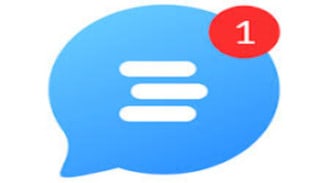
- This is a method that you can use from your Laptop or PC, when you are on the “Self Service” website.
- Just look for a round blue icon at the bottom right of the page. There are physical consultants available , that will interact with you, by typing your questions to them, and them replying, until you get a solution. I have many times found this to be a quick and helpful way, communicating with a real person.
5. Using Facebook or Twitter:

8 There are Customer care agents available, that will respond to your query Monday to Sunday 7;oo-24;ooh on Twitter@DStv.
** See, I told you it was very easy!!!
